Writing Functions
The Function node allows JavaScript code to be run against the messages that are passed through it.
The message is passed in as an object called msg. By convention it will
have a msg.payload property containing the body of the message.
Other nodes may attach their own properties to the message, and they should be described in their documentation.
Writing a Function
The code entered into the Function node represents the body of the function. The most simple function simply returns the message exactly as-is:
return msg;If the function returns null, then no message is passed on and the flow ends.
The function must always return a msg object. Returning a number or string will result in an error.
The returned message object does not need to be same object as was passed in; the function can construct a completely new object before returning it. For example:
var newMsg = { payload: msg.payload.length };
return newMsg;msg.req and
msg.res properties to be preserved end-to-end. In general, function
nodes should return the message object they were passed having made any
changes to its properties.Use node.warn() to show warnings in the sidebar to help you debug. For example:
node.warn("my var xyz = " + xyz);See logging section below for more details.
Multiple Outputs
The function edit dialog allows the number of outputs to be changed. If there is more than one output, an array of messages can be returned by the function to send to the outputs.
This makes it easy to write a function that sends the message to different
outputs depending on some condition. For example, this function would send
anything on topic banana to the second output rather than the first:
if (msg.topic === "banana") {
return [ null, msg ];
} else {
return [ msg, null ];
}The following example passes the original message as-is on the first output and a message containing the payload length is passed to the second output:
var newMsg = { payload: msg.payload.length };
return [msg, newMsg];Handling arbitrary number of outputs
Since Node-RED 1.3
node.outputCount contains the number of outputs configured for the function node.
This makes it possible to write generic functions that can handle variable number of outputs set from the edit dialog.
For example if you wish to spread incoming messages randomly between outputs, you could:
// Create an array same length as there are outputs
const messages = new Array(node.outputCount)
// Choose random output number to send the message to
const chosenOutputIndex = Math.floor(Math.random() * node.outputCount);
// Send the message only to chosen output
messages[chosenOutputIndex] = msg;
// Return the array containing chosen output
return messages;You can now configure number of outputs solely via edit dialog without making changes to the function itself.
Multiple Messages
A function can return multiple messages on an output by returning an array of messages within the returned array. When multiple messages are returned for an output, subsequent nodes will receive the messages one at a time in the order they were returned.
In the following example, msg1, msg2, msg3 will be sent to the first output.
msg4 will be sent to the second output.
var msg1 = { payload:"first out of output 1" };
var msg2 = { payload:"second out of output 1" };
var msg3 = { payload:"third out of output 1" };
var msg4 = { payload:"only message from output 2" };
return [ [ msg1, msg2, msg3 ], msg4 ];The following example splits the received payload into individual words and returns a message for each of the words.
var outputMsgs = [];
var words = msg.payload.split(" ");
for (var w in words) {
outputMsgs.push({payload:words[w]});
}
return [ outputMsgs ];Sending messages asynchronously
If the function needs to perform an asynchronous action before sending a message it cannot return the message at the end of the function.
Instead, it must make use of the node.send() function, passing in the message(s)
to be sent. It takes the same arrangement of messages as that can be returned, as
described in the previous sections.
For example:
doSomeAsyncWork(msg, function(result) {
msg.payload = result;
node.send(msg);
});
return;The Function node will clone every message object you pass to node.send to
ensure there is no unintended modification of message objects that get reused
in the function. Before Node-RED 1.0, the Function node would not clone the
first message passed to node.send, but would clone the rest.
The Function can request the runtime to not clone the first message passed to
node.send by passing in false as a second argument to the function. It would
do this if the message contains something that is not otherwise cloneable, or for
performance reasons to minimise the overhead of sending messages:
node.send(msg,false);Finishing with a message
Since Node-RED 1.0
If a Function node does asynchronous work with a message, the runtime will not automatically know when it has finished handling the message.
To help it do so, the Function node should call node.done() at the appropriate
time. This will allow the runtime to properly track messages through the system.
doSomeAsyncWork(msg, function(result) {
msg.payload = result;
node.send(msg);
node.done();
});
return;Running code on start
Since Node-RED 1.1.0
With the 1.1.0 release, the Function node provides an On Start tab (labeled Setup before 1.3.0) where you can
provide code that will run whenever the node is started. This can be used to
setup any state the Function node requires.
For example, it can initialise values in local context that the main Function will use:
if (context.get("counter") === undefined) {
context.set("counter", 0)
}
The On Start function can return a Promise if it needs to complete asynchronous work before the main Function can start processing messages. Any messages that arrive before the On Start function has completed will be queued up, and handled when it is ready.
Tidying up
If you do use asynchronous callback code in your functions then you may need to tidy up any outstanding requests, or close any connections, whenever the flow gets re-deployed. You can do this in two different ways.
Either by adding a close event handler:
node.on('close', function() {
// tidy up any async code here - shutdown connections and so on.
});Or, since Node-RED 1.1.0, you can add code to the On Stop tab (previously labelled Close) in the node’s edit
dialog.
Logging events
If a node needs to log something to the console, it can use one of the follow functions:
node.log("Something happened");
node.warn("Something happened you should know about");
node.error("Oh no, something bad happened");Where the console output appears will depend on how your operating system and how you start Node-RED.
If you start using a command line - that is the console where logging will appear. If you run as a
system service then it may appear in the system log. If you run under an app like PM2 it will have it’s own way for showing logs. On a Pi the install script adds a node-red-log command that will display the log.
The warn and error messages also get sent to the debug tab on the right side of the flow editor.
For finer grained logging, node.trace() and node.debug() are also available.
If there is no logger configured to capture those levels, they will not be seen.
Handling errors
If the function encounters an error that should halt the current flow, it should
return nothing. To trigger a Catch node on the same tab, the function should call
node.error with the original message as a second argument:
node.error("hit an error", msg);Storing data
Aside from the msg object, the function can also store data in the context store.
More information about Context within Node-RED is available here.
In the Function node there are three predefined variables that can be used to access context:
context- the node’s local contextflow- the flow scope contextglobal- the global scope context
The following examples use flow context, but apply equally well to context
and global.
There are two modes for accessing context; either synchronous or asynchronous. The built-in context stores provide both modes. Some stores may only provide asynchronous access and will throw an error if they are accessed synchronously.
To get a value from context:
var myCount = flow.get("count");To set a value:
flow.set("count", 123);The following example maintains a count of how many times the function has been run:
// initialise the counter to 0 if it doesn't exist already
var count = context.get('count')||0;
count += 1;
// store the value back
context.set('count',count);
// make it part of the outgoing msg object
msg.count = count;
return msg;Get/Set multiple values
Since Node-RED 0.19, it is also possible to get or set multiple values in one go:
// Node-RED 0.19 or later
var values = flow.get(["count", "colour", "temperature"]);
// values[0] is the 'count' value
// values[1] is the 'colour' value
// values[2] is the 'temperature' value// Node-RED 0.19 or later
flow.set(["count", "colour", "temperature"], [123, "red", "12.5"]);In this case, any missing values are set to null.
Asynchronous context access
If the context store requires asynchronous access, the get and set functions
require an extra callback parameter.
// Get single value
flow.get("count", function(err, myCount) { ... });
// Get multiple values
flow.get(["count", "colour"], function(err, count, colour) { ... })
// Set single value
flow.set("count", 123, function(err) { ... })
// Set multiple values
flow.set(["count", "colour"], [123, "red"], function(err) { ... })The first argument passed to the callback, err, is only set if an error
occurred when accessing context.
The asynchronous version of the count example becomes:
context.get('count', function(err, count) {
if (err) {
node.error(err, msg);
} else {
// initialise the counter to 0 if it doesn't exist already
count = count || 0;
count += 1;
// store the value back
context.set('count',count, function(err) {
if (err) {
node.error(err, msg);
} else {
// make it part of the outgoing msg object
msg.count = count;
// send the message
node.send(msg);
}
});
}
});Multiple context stores
With 0.19 it is possible to configure multiple context stores. For example, both
a memory and file based store could be used.
The get/set context functions accept an optional parameter to identify the store
to use.
// Get value - sync
var myCount = flow.get("count", storeName);
// Get value - async
flow.get("count", storeName, function(err, myCount) { ... });
// Set value - sync
flow.set("count", 123, storeName);
// Set value - async
flow.set("count", 123, storeName, function(err) { ... })Global context
The global context can be pre-populated with objects when Node-RED starts. This
is defined in the main settings.js file under the functionGlobalContext
property.
This can be used to load additional modules within the Function node.
Adding Status
The function node can also provide it’s own status decoration in the same way
that other nodes can. To set the status, call the node.status function.
For example
node.status({fill:"red",shape:"ring",text:"disconnected"});
node.status({fill:"green",shape:"dot",text:"connected"});
node.status({text:"Just text status"});
node.status({}); // to clear the statusFor details of the accepted parameters see the Node Status documentation
Any status updates can then also be caught by the Status node.
Loading additional modules
Using the functionGlobalContext option
Additional node modules cannot be loaded directly within a Function node. They must
be loaded in your settings.js file and added to the functionGlobalContext
property.
For example, the built-in os module can be made available to all functions by
adding the following to your settings.js file.
functionGlobalContext: {
osModule:require('os')
}at which point, the module can be referenced within a function as
global.get('osModule').
Modules loaded from your settings file must be installed in the same directory as
the settings file. For most users that will be the default user directory - ~/.node-red:
cd ~/.node-red
npm install name_of_3rd_party_module
Using the functionExternalModules option
Since Node-RED 1.3.0
By setting functionExternalModules to true in you settings.js file, the Function
node’s edit dialog will provide a list where you can add additional modules
that should be available to the node. You also specify the variable that will
be used to refer to the module in the node’s code.
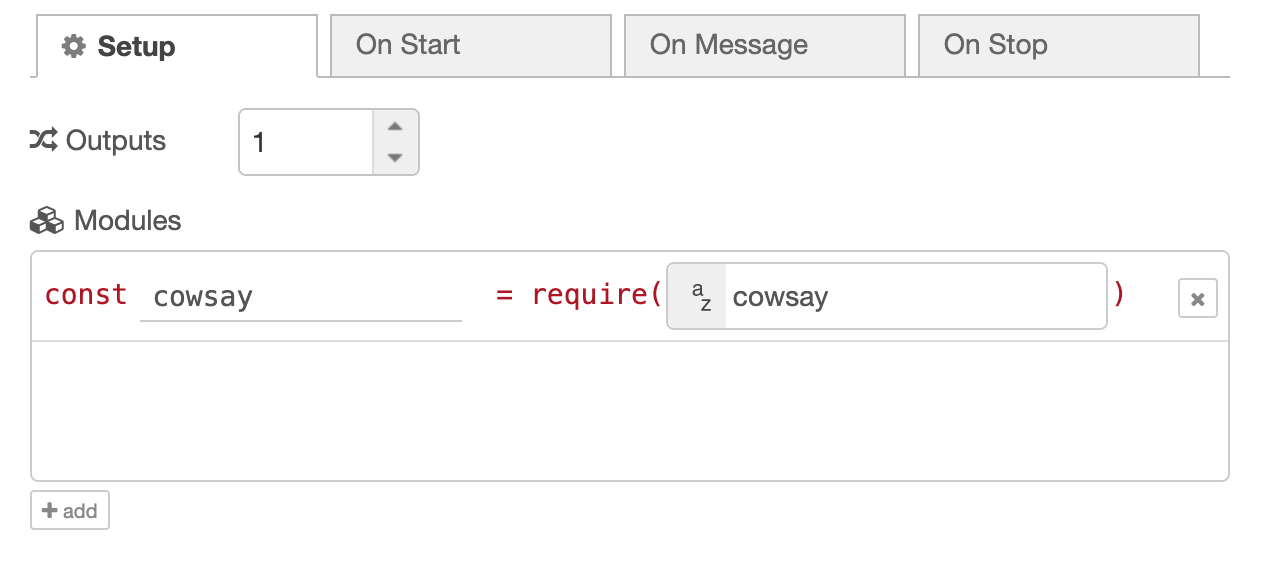
The modules are automatically installed under ~/.node-red/node_modules/ when the node is deployed.
Handling a Timeout
Since Node-RED 3.1.0
It is possible to set a timeout for the function node on the Setup tab. This value, in seconds, is how long the runtime will allow the Function node to run for before raising an error. If set to 0, the default, no timeout is applied.
API Reference
The following objects are available within the Function node.
node
node.id: the id of the Function node - added in 0.19node.name: the name of the Function node - added in 0.19node.outputCount: number of outputs set for Function node - added in 1.3node.log(..): log a messagenode.warn(..): log a warning messagenode.error(..): log an error messagenode.debug(..): log a debug messagenode.trace(..): log a trace messagenode.on(..): register an event handlernode.status(..): update the node statusnode.send(..): send a messagenode.done(..): finish with a message
context
context.get(..): get a node-scoped context propertycontext.set(..): set a node-scoped context propertycontext.keys(..): return a list of all node-scoped context property keyscontext.flow: same asflowcontext.global: same asglobal
flow
flow.get(..): get a flow-scoped context propertyflow.set(..): set a flow-scoped context propertyflow.keys(..): return a list of all flow-scoped context property keys
global
global.get(..): get a global-scoped context propertyglobal.set(..): set a global-scoped context propertyglobal.keys(..): return a list of all global-scoped context property keys
RED
RED.util.cloneMessage(..): safely clones a message object so it can be reused
env
env.get(..): get an environment variable
Other modules and functions
The Function node also makes the following modules and functions available:
Buffer- the Node.jsBuffermoduleconsole- the Node.jsconsolemodule (node.logis the preferred method of logging)util- the Node.jsutilmodulesetTimeout/clearTimeout- the javascript timeout functions.setInterval/clearInterval- the javascript interval functions.
Note: the function node automatically clears any outstanding timeouts or interval timers whenever it is stopped or re-deployed.
